Canvas: How to configure the Learning Science LTI tool on Canvas (Admin)
These instructions are intended for the Canvas Administrator at your institution.
LearnSci resources fully integrate with your Canvas. All of your resources are hosted, maintained and updated by Learning Science and are added to Canvas as external tool links in just a few steps.
This guide will show you how to configure the Learning Science LTI tool on Canvas. Canvas refers to the LTI Tool Provider as an "External App."
For help and support, email support@learnsci.com

Before you start...
You will need:
- Your institutional consumer key and shared secret
- An LTI URL for a LearnSci resource - for testing purpose
How to configure Learning Science on Canvas
2. Then, go to Settings
3. Under Settings, select Apps
4. Then, View Apps Configuration
5. Select + App
6. 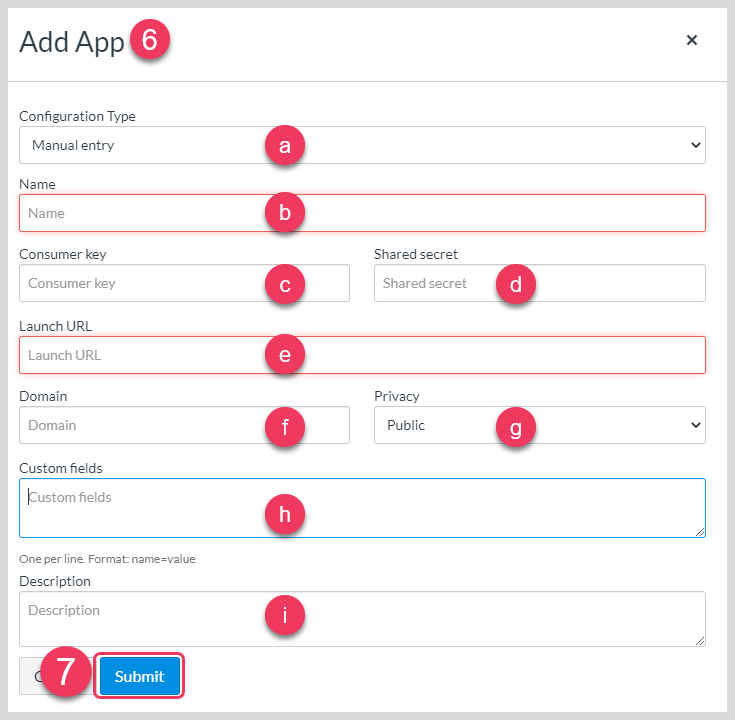
Complete the Add App form as follows:
a. Configuration Type: Manual Entryb. Name: Learning Science Resourcesc. Consumer key: Enter the Consumer key we provided youd. Shared secret: Enter the Shared secret we provided youe. Launch URL: Leave this field blankf. Domain: resources.learnsci.co.ukg. Privacy: Public

Public here only means public on our system, to appropriate staff members. Selecting any of the other options doesn't affect the use of the resources; all it does is give students anonymous names and email addresses on our system and in your grade centre. However, it is easier for staff to identify issues with students' activities if you leave it as Public, especially for graded activities.
h. Custom fields: Leave this field blanki. Description: Optional field - enter a description if you wish
7. Submit

Check that the Learning Science LTI tool has been configured correctly and is working as expected. To test, please add the LTI URL for the LearnSci resource we have provided, following the instructions in the How to add a LearnSci LabSim or Smart Worksheet guide.
Related Articles
Canvas: How to configure the Learning Science LTI 1.3 (Advantage) tool (Admin)
These instructions are intended for a Canvas administrator at your institution. The LearnSci resources fully integrate with your Canvas platform. All of your resources are hosted, maintained and updated by Learning Science and are added to Canvas as ...Sakai: How to configure the Learning Science LTI 1.3 (Advantage) tool (Admin)
These instructions are intended for the Sakai administrator at your institution. The LearnSci resources fully integrate with your Sakai platform. All of your resources are hosted, maintained and updated by Learning Science and are added to Sakai as ...Sakai: How to configure the Learning Science LTI 1.3 (Advantage) au-tools (Admin)
These instructions are intended for the Sakai administrator at your institution. The LearnSci resources fully integrate with your Sakai platform. All of your resources are hosted, maintained and updated by Learning Science and are added to Sakai as ...Moodle: How to manually configure the Learning Science LTI 1.3 (Advantage) tool (Admin)
These instructions are intended for the Moodle administrator at your institution. The LearnSci resources fully integrate with your Moodle platform. All of your resources are hosted, maintained and updated by Learning Science and are added to Moodle ...Blackboard: How to configure the Learning Science LTI 1.3 (Advantage) tool (Admin)
These instructions are intended for a Blackboard administrator at your institution The LearnSci resources fully integrate with your Blackboard platform. All of your resources are hosted, maintained and updated by Learning Science and are added to ...